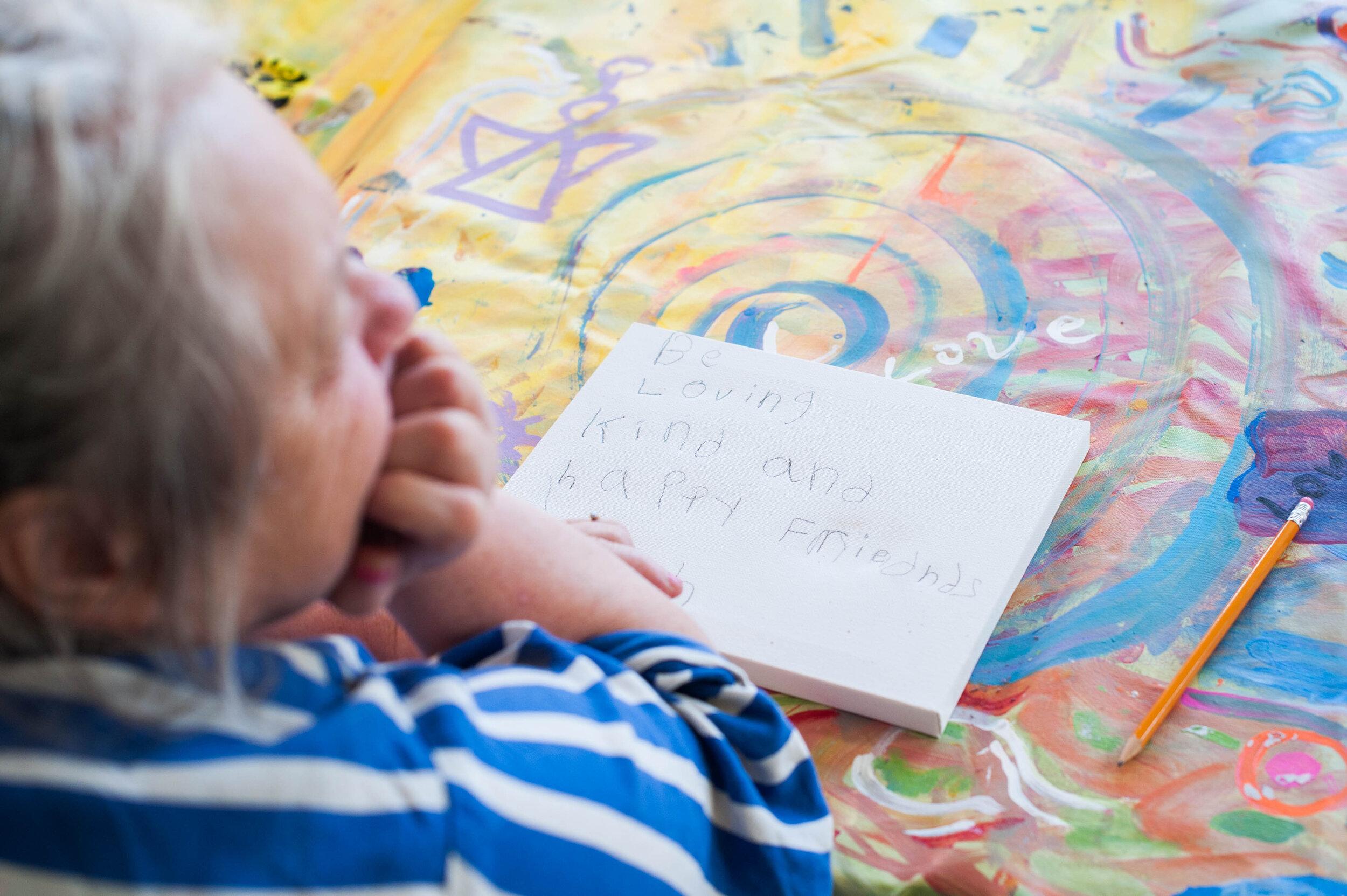
Default
PowerPoint
How to change the default PowerPoint Template to the new YSM template
1. First turn on Hidden Folders in Windows.
To do so in Windows 7, open a folder and click Organize and click on Folder and Search Options.
On the View tab, click Show hidden files, folders and drives.
To do so in Windows 10, open a folder (on the desktop – if you don’t have one, make one by right-clicking on the desktop and choosing New | Folder)
Click the View tab at the top of the folder.
Check Hidden Items
2. Once hidden folders are showing, do the following to set the default template:
Open up your File Explorer and browse to the correct folder on your computer – C:\Users\<Username>\AppData\Roaming\Microsoft\Templates
Copy the YSM PowerPoint template file into that folder.
Rename the template file to Blank.potx
Close all the open windows and load PowerPoint.
You should see the YSM template as the first/default listed on the screen.
3. Test by going to File | New or by re-starting PowerPoint. Your default template will be the first file listed on the start screen, where it will be labelled Default Theme – but it’s actually a default template, complete with any sample content slides you included.
